
Chênh lệch huyết áp tâm thu và tâm trương phản ánh điều gì?
Khi đo huyết áp tại nhà, chúng ta thường quan tâm đến các chỉ số bao gồm: Huyết áp tâm thu, huyết áp tâm trương và nhịp tim. Tuy nhiên, chúng ta cần quan tâm thêm đến chênh lệch huyết áp tâm thu và tâm trương hay còn gọi là hiệu áp. Chỉ số hiệu áp này phản ánh tình trạng sức khỏe tim mạch của một người. Trong bài viết này, chúng ra sẽ cùng tìm hiểu xem các chênh lệch huyết áp tâm thu và tâm trương khác nhau phản ánh điều gì nhé!
Bạn biết gì về huyết áp tâm thu và huyết áp tâm trương?
Sau khi đo huyết áp, chúng ta sẽ nhận được 2 chỉ số bao gồm chỉ số huyết áp tối đa (chỉ số lớn hơn) và chỉ số huyết áp tối thiểu (chỉ số nhỏ hơn). Trong đó, chỉ số huyết áp tối đa chính là chỉ số huyết áp tâm thu. Chỉ số huyết áp tối thiểu chính là chỉ số huyết áp tâm trương.
Chỉ số huyết áp tâm thu là gì? Ở mức bao nhiêu là tốt?
Huyết áp tâm thu phụ thuộc vào sức co bóp của tim và thể tích máu ở mỗi nhịp co bóp. Nó phản ánh áp lực của dòng máu khi tác động lên thành động mạch lúc tim co bóp. Nó phản ánh khả năng bơm máu từ tim đến các cơ quan khác trong cơ thể nên thường được quan tâm hơn. Khi tim co bóp mạnh, lượng máu tống ra nhiều, chỉ số huyết áp tâm thu sẽ cao. Khi tim co bóp yếu, lượng máu tống ra ít, chỉ số này sẽ thấp.
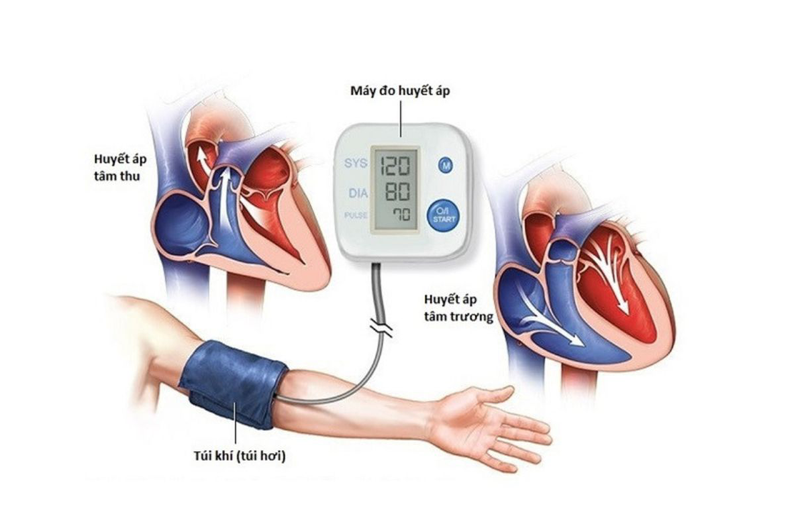 Chúng ta cần quan tâm đến cả chỉ số huyết áp tâm thu và tâm trương
Chúng ta cần quan tâm đến cả chỉ số huyết áp tâm thu và tâm trươngTheo tổ chức Y tế thế giới, chỉ số huyết áp tâm thu ở mức từ 90mmHg đến 140mmHg là bình thường. Nếu chỉ số này được đo khi chúng ta đang nằm cao hơn mức 140mmHg hãy cẩn trọng với tình trạng cao huyết áp. Ngược lại, nếu huyết áp tâm thu thấp hơn 85mmHg, bạn hãy cẩn trọng với tình trạng huyết áp thấp.
Huyết áp tâm trương là gì? Ở mức bao nhiêu là tốt?
Trước khi tìm hiểu về tình trạng chênh lệch huyết áp tâm thu và tâm trương, chúng ta cũng cần hiểu huyết áp tâm trương là gì. Đây là áp lực của dòng máu lên thành động mạch khi cơ tim giãn ra. Nó phản ánh khả năng đàn hồi của thành mạch máu. Ở người trưởng thành, huyết áp tâm trương bình thường là ở mức 80 mmHg. Nếu chỉ số này từ 90 mmHg trở lên và kết hợp với chỉ số huyết áp tâm thu từ 140 mmHg trở lên có thể xác định một người đang bị tăng huyết áp.
Chênh lệch huyết áp tâm thu và tâm trương thể hiện điều gì?
Chỉ số huyết áp tâm thu và chỉ số huyết áp tâm trương sẽ chênh lệch nhau một khoảng cách nhất định. Tuy nhiên, nó không bao giờ được bằng hoặc dưới 20mmHg. Nếu dưới mức này, người bệnh rơi vào tình trạng huyết áp kẹt (hay huyết áp kẹp) cực kỳ nguy hiểm và cần được cấp cứu. Thậm chí, khoảng cách này bằng hoặc dưới 25mmHg cũng có thể được xếp vào tình trạng huyết áp kẹt.
 Huyết áp kẹt là tình trạng sức khỏe cần cấp cứu ngay
Huyết áp kẹt là tình trạng sức khỏe cần cấp cứu ngayChênh lệch huyết áp tâm thu và tâm trương hẹp
Chênh lệch huyết áp tâm thu và tâm trương còn gọi là hiệu áp hẹp xảy ra khi huyết áp tâm thu giảm hoặc huyết áp tâm trương tăng. Khi gặp tình trạng này, người bệnh sẽ có các biểu hiện như: Đau đầu, chóng mặt, hoa mắt, tức ngực, khó thở, hơi thở ngắn thậm chí hụt hơi, giảm khả năng tập trung, giảm trí nhớ, có thể ớn lạnh. Nguyên nhân gây hiệu áp hẹp có thể do:
- Mất máu nội mạch ở người bệnh bị chấn thương, sốt xuất huyết, biến chứng suy tim.
- Bệnh hẹp van hai lá làm huyết áp tâm trương tăng do ứ máu ở thì tâm trương.
- Hẹp van động mạch chủ làm huyết áp tâm thu giảm do giảm lượng máu tống đi.
- Một số bệnh lý khác như cổ trướng, tràn dịch ngoài màng tim, suy tim cũng có thể là nguyên nhân gây hiệu áp hẹp.
Hiệu áp hẹp có thể giúp các bác sĩ tiên lượng về tử vong do ở bệnh nhân bị suy tim mức độ từ nhẹ đến nặng. Tình trạng này cũng liên quan đến tăng nguy cơ tử vong ở bệnh nhân suy tim mãn tính. Khi gặp hiệu áp hẹp, người bệnh cần:
- Nằm nghỉ ngơi, ngừng công việc gắng sức để tim hoạt động ổn định.
- Cố gắng hít sâu, thở đều.
- Liên hệ bác sĩ theo dõi để được hướng dẫn uống thuốc điều hòa huyết áp nếu chưa biết.
- Ngay lập tức cần được đưa đến cơ sở y tế nếu có triệu chứng nguy hiểm.
 Chênh lệch huyết áp tâm thu và tâm trương giúp đánh giá sức khỏe tim mạch
Chênh lệch huyết áp tâm thu và tâm trương giúp đánh giá sức khỏe tim mạchChênh lệch huyết áp tâm thu và huyết áp tâm trương rộng
Chênh lệch huyết áp tâm thu và huyết áp tâm trương rộng còn được gọi là hiệu áp rộng. Có các bằng chứng khoa học cho biết hiệu áp rộng làm tăng nguy cơ suy tim và rung nhĩ. Tình trạng này cũng có thể làm tăng nguy cơ tử vong ở bệnh nhân mắc bệnh thận nặng. Hiệu áp rộng có thể xảy ra do các nguyên nhân như:
- Tuổi càng cao tính đàn hồi thành mạch càng giảm. Sự xơ cứng thành mạch làm tăng vận tốc sóng mạch ở người cao tuổi.
- Hiệu áp rộng có thể xảy ra ở bệnh nhân bị sốc nhiễm trùng. Nhiễm trùng gây phản ứng viêm nhiễm dịch. Khi đó, các cytokine được tiết ra sẽ gây giãn mạch, tăng tính thấm nội mạc đồng thời làm giảm kháng lực mạch ngoại biên.
- Ở người bị hở chủ, một lượng máu lớn từ tâm thất sẽ xuống động mạch chủ trong tâm thu. Sự trào ngược vào tâm thất và các động mạch chủ ngoại biên sẽ làm giảm mạch trong tâm trương.
- Tăng cung lượng tim cũng là nguyên nhân dẫn đến chênh lệch huyết áp tâm thu và huyết áp tâm trương rộng.
- Người mắc bệnh cường giáp cũng có thể bị hiệu áp rộng vì hormon tuyến giáp có tác dụng mạnh lên hệ tim mạch và nhiều hệ cơ quan khác. Nó có thể làm tăng co bóp cơ tim, tăng thể tích máu, làm giảm kháng lực mạch và gây hiệu áp rộng.
 Người bị mắc bệnh tim mạch, huyết áp nên đo huyết áp hàng ngày
Người bị mắc bệnh tim mạch, huyết áp nên đo huyết áp hàng ngàyNhững người có hiệu áp rộng nên bổ sung axit folic trong chế độ ăn uống khi thấy huyết áp tâm thu bình thường hoặc hơi cao. Điều trị chứng cao huyết áp cũng có thể giúp giảm hiệu áp. Tuy nhiên, các loại thuốc hạ huyết áp sẽ có ảnh hưởng khác nhau lên huyết áp và chỉ số hiệu áp.
Chênh lệch huyết áp tâm thu và tâm trương là chỉ số quan trọng giúp đánh giá các tình trạng sức khỏe nghiêm trọng. Vì vậy, bạn nên theo dõi huyết áp thường xuyên và cần gặp bác sĩ ngay khi nhận thấy chỉ số huyết áp tâm thu, chỉ số huyết áp tâm trương và hiệu áp bất thường bạn nhé!
Link nội dung: https://myphamsakura.edu.vn/huyet-ap-tam-thu-va-tam-truong-a35065.html